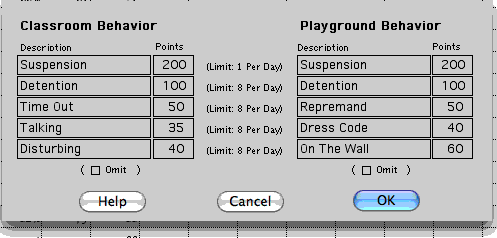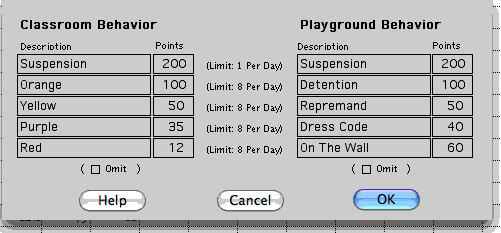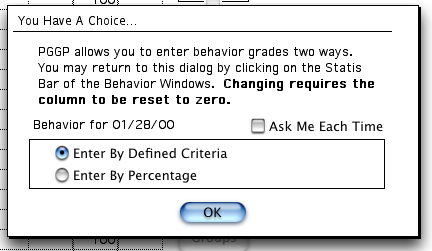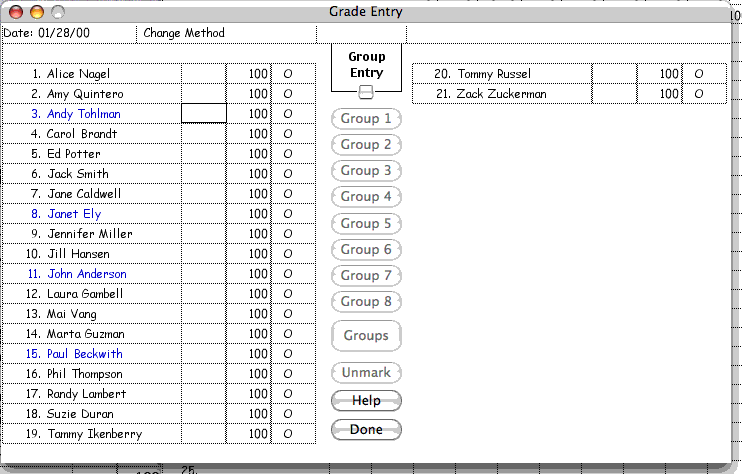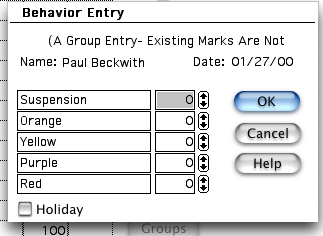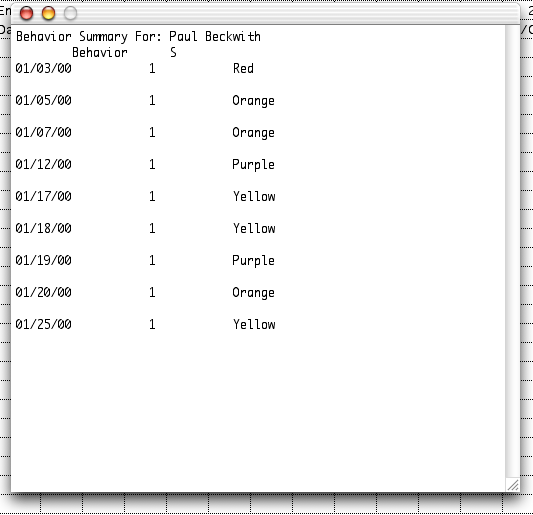Pulling Cards
(Or Behavior in Three Minutes a
Day)
More
Speed Hints
Many teachers find that the "Card System" works
well to help manage classroom behavior.
(Click Here To Learn about a Card System)
If you teach Interediat grades, you may be interested in another way of doing Upper Behavior. Even if you don't use a card system, this tutorial
will show you how to keep track of behavior in less that three
minutes a day because you can use behavior descriptors of your
choice.
In this example, we will use five card colors:
Green, Orange, Yellow, Purple and Red. Green is the start point and
considered good behavior.
|
Orange = 15 demerits
|
Yellow = 30 demerits
|
|
Purple = 45 demerits
|
Red = 60 demerits
|
Fire up PGGP and go to Setting: Behavior
Definitions. Of course you don't have to use the card system. Even if
you don't use a card system, this discussion will help you realize
the power of PGGP when dealing with behavior. The first time you
visit Behavior Definitions it will look something like
this:
|
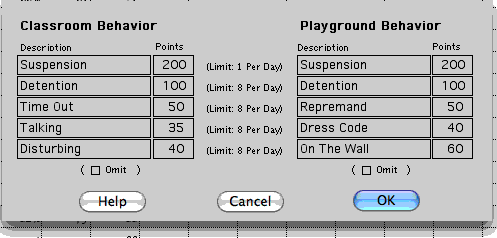
|
Change the Colors and Demerit points.
This screen shows how you may want to use other descriptors.
If you don't use colors, I suggest you use generic
infractions. Frank hit Mary is not useful here. Parents will
understand their child does not behave from a list of
generic infractions reported to them by date..
Start your day and teach wonderful
lessons. Unfortunately some of the little pills in the class
will have to pull a card or two.
|
After you have modified the information it might
look something like this:
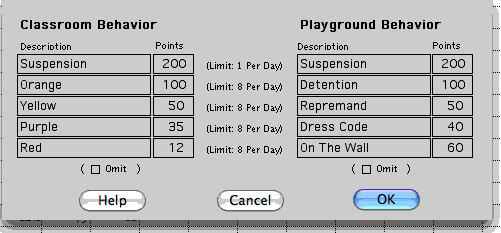
At the end of the day, sit down with PGGP and look
at the cards. Look at the clock, because you are going to be done in
3 minutes.
Go to Behavior (Or Classroom Behavior) in the
Subjects Menu. (If prompted, use the calendar to put in the first
date you wish to enter behavior for. PGGP will fill the dates into
the Behavior screen. You will only have to do this once.)
Click on the Column Number of the day for which
you wish to record behavior.
|
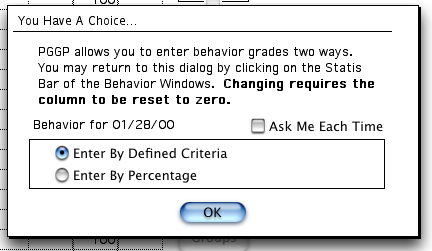
|
If you are greeted with this puppy, you
can remove the check from the Ask Me Each Time box and you
won't have to look at it again.
If you decide you want to look at this
box when selecting a column, click on the Change Method
button. (See the Change Method button in the screen
below.)
For this example, choose, Enter By
Defined Criteria
|
Grade Entry Screen
|
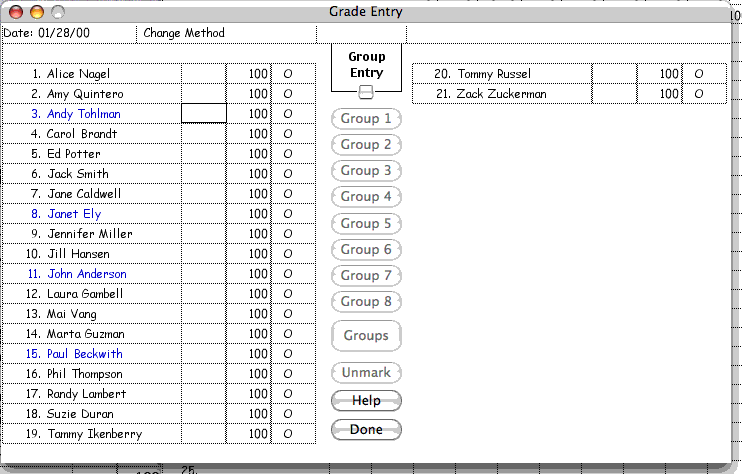
|
Hold down Shift and Click, marking each
student that has an orange card.
Click in the column between the Student
Name and the 100's.
|
After you have selected the last student, let up
the Shift key and click again in the middle column of one student of
the students you have marked.
|
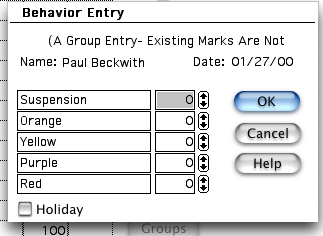
|
Click the up arrow next to Orange and
Click OK.
At this point you are starting to see how
fast this can be. We just entered behavior for 4
students.
(You can get to this point in 45
seconds.)
Now you can select the students that had
Yellow cards and repeat the steps, above.
|
The great part of this, is that when you go to
View Assignments in the Assignments Column you have a record of each
day, by date. Below, I have included a Summary for Paul. I have added
several other days of card turning, so you can begin to see the power
of this kind of information. (Because I am fast, it didn't take 3
minutes.) Of course the behavior summary can be added to a
letter
with one click of the mouse.
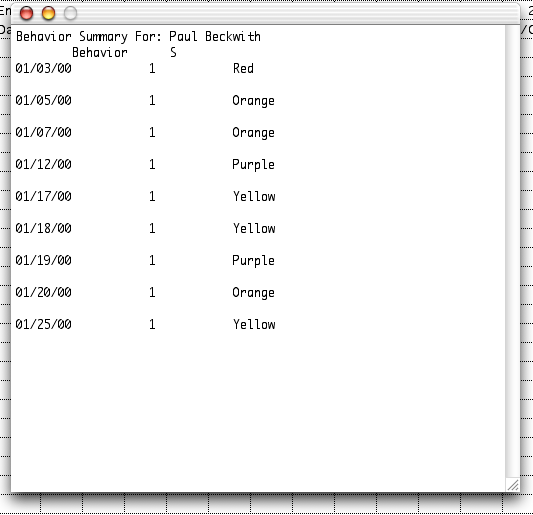
|
This kind of information can be very
revealing during a conference or discussing options for
Paul.
The Summary can be printed or included in
Letters
with one click of the mouse. Letters can be most powerful in
this case, as you could explain the meaning of each of the
cards and classroom expectations in the letter.
A tear off line and place for a signature
in a letter completes the circle.
|
Mail to George
 Home
Home