|
|
Change the Descriptors and Demerit points.
Save your work. Start your day and teach wonderful lessons. Unfortunately some of the little darlin's in the class will have an issue or two. |
Insta-Behavior Records
(Or Behavior in Three Minutes a Day)
PGGP is all about speed... getting the grades recorded and getting on with your life. PGGP's behavior module is a demerit system. If a student behaves, 100 points (percent) is awarded.
Many primary teachers us a color card system for behavior. If you use a card system, another tutorial will show you how to keep track of behavior in less than three minutes a day: Pulling Cards
In this example, I will use my setup from a K-6th, uniform school. (This is not a real grade book and these are not real students.) We will only discuss classroom behavior although I used both Classroom and Playground as both were required on the Report Card. Remember you can omit Playground if you want to and PGGP will automatically change the name of Classroom Behavior to Behavior.
Fire up PGGP. Press ctrl-F (Apple-F on Mac) to open the last file saved and go to Settings- Behavior Definitions. The first time you visit Behavior Definitions it will look something like this the example below. Some of you may be shocked at the number of demerits given for an infraction. This was the result of the way I work and watching grades for a while. I realized I did not always enter every infraction. I found that to enter an infraction, I had to be fairly annoyed. I also realized that if a student annoyed me, I didn't want them to have an O- in behavior. The result was a balance. These settings allowed me to lower behavior grades easily and yet if a student began to behave, the student's grade could go back up.
Suspension is the only description that cannot be change but you can change the demerits for suspension.
Change the Descriptors and Demerit points. Save your work.
Start your day and teach wonderful
lessons. Unfortunately some of the little darlin's in the class
will have an issue or two.
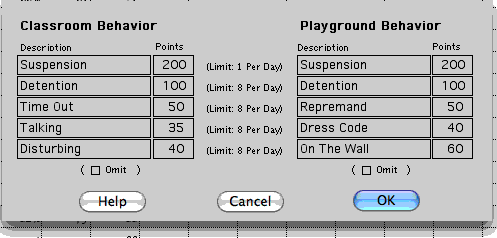
I suggest you use generic
infractions. Frank hit Mary is not useful here. Parents will
understand their child does not behave from a list of
generic infractions reported to them by date.
At the end of the day, sit down with PGGP and press ctrl-F or Apple-F
to quickly load the last file. Look at any notes you may have
taken, or simply review the day in your mind. Look at the clock,
because you are going to be done in
3 minutes.
Go to Behavior (Or Classroom Behavior) in the Subjects Menu. Your first visit the calendar will appear. Use the calendar to put in the first date you wish to start entering behavior. PGGP will fill the dates into the Behavior screen. Start with the first day you want to start recording behavior. You will only have to do this once. Don't mind my dates as these pictures go all the way back to 2000. Clicking on the date for any column brings up the calendar. Some teachers only enter one behavior a week by clicking on the date of the next column and advancing the date one week.
Click on the Column Number of the day for which you wish to record behavior.
|
|
If you are greeted with this puppy, you can remove the check from the Ask Me Each Time box and you won't have to look at it again.
If you later decide you want to look at this box when selecting a column, click on the Change Method button. (See the Change Method button in the screen below.)
For this example, choose, Enter By Defined Criteria.
It is possible to enter by percentage but PGGP does not record the reason for the percentage entered. |
Grade Entry Screen
Hold down Shift and Click, marking each
student who engaged in a conversation while they were supposed to be doing something else. (To me Disturbing is usually a single student
doing something that is disruptive. Talking is two or more
students enjoying a chat.) Always click in the column between the Student
Name and the 100's.
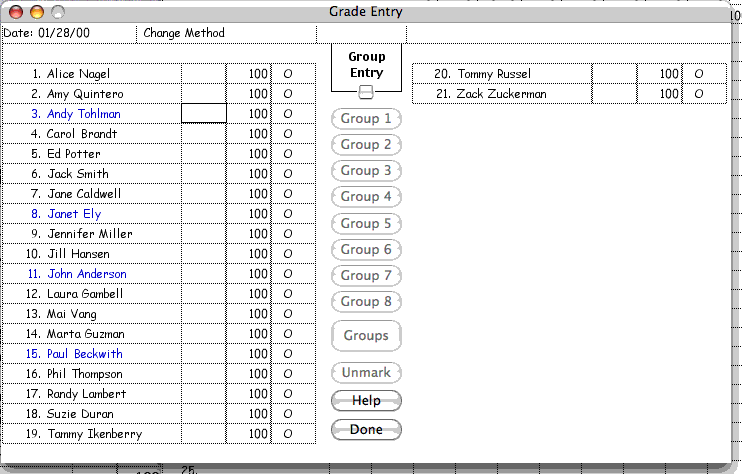
In this picture above I marked Andy, Janet, John, and Paul. After you have selected the last student, let up the Shift key and click again in the middle column of one student of the students you have marked.
Click the up arrow next to Talking and
Click OK. At this point you are starting to see how
fast this can be. We just entered behavior for 4
students. (You can get to this point in 45
seconds.) Now you can select the students that had any other type of demerits and repeat the steps, above. I encourage you to do this every day.
It will take less time that reading your e-mail. PGGP starts
fast, lets you enter quickly and you can get on with your day.
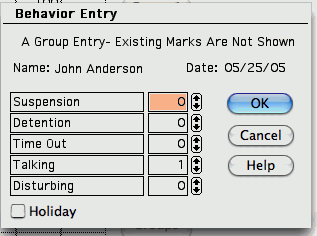
The great part of this, is that when you go to View Assignments in the Assignments Column you have a record of each day, by date. Below, I have included a Summary for Suzie. Of course the behavior summary can be added to a letter with one click of the mouse, not to mention Online Grades. Parents are be informed and students will know that their school behavior is being communicated home on a regular basis.
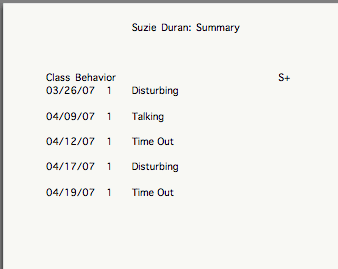 |
This kind of information can be very revealing during a conference or discussing options for Suzie. The Summary can be printed or included in Letters with one click of the mouse. Letters can be most powerful in this case, as you could explain the meaning of each of the cards and classroom expectations in the letter. A tear off line and place for a signature in a letter completes the circle. |